How To Build a Computer
Technology in this day and age is ever changing. Your once new computer is now covered in dust and has been rarely used since you bought it four or more years ago. So you’re going to go out and buy a new one that inevitably will be replaced by yet another one, and another one, and another one…and well, you get the idea.
But there’s a simple fix to this vicious cycle of buying a new computer every few years: Build your computer.
With technology updating yearly, if not sooner, any computer you buy at the store will get constantly outdated and you’ll eventually have to replace it. With custom computers, however, you can change your system as technology changes. You can upgrade certain pieces every year or more and keep the same computer up-to-date for years to come, thus circumventing the need to buy a new computer.
Although building a computer seems daunting and expensive, the process is surprisingly simple. If you can put together a simple puzzle, you can put together a computer, because all pieces of your computer fit together like a puzzle. Every piece has a hole, a socket, a plug, or a wire that connects it to the main piece, called the motherboard.
Now here’s where it gets more detailed. There are seven main parts that are essential to a computer. These are the CPU, memory or RAM, storage, graphics card or GPU, the motherboard, power supply, and the case. There are also a multitude of optional parts such as a wireless card, DVD/Blu Ray drive, and an aftermarket CPU fan. You will have to decide what parts you want for the performance you want.
Picking the Parts
The CPU
Let’s start with the brain of the computer: the CPU, or the central processing unit. The CPU is exactly what it says–the main part of the computer that processes information and other computer technical stuff. This can be one of the most expensive pieces depending on what you want to do. For simple web browsing, you may want to choose something made by AMD as they typically offer more wallet-friendly alternatives to their biggest competitor Intel. However, both companies make CPU’s on both ends of the PC spectrum that vary greatly in price and performance. A good beginning CPU for a web browsing enthusiast might be an AMD Athlon X2 340 for around $40. One for someone wanting to do higher end things such as video editing, gaming, and other computer intensive activities, you may want to purchase a higher end CPU such as an Intel i5 4690 (@$220) or an AMD FX 6350 (@$140). The names may make this seem confusing, but with more research you will gain a greater understanding of what these actually are.
RAM
Next up on the list is random access memory, or as it is affectionately called, RAM. RAM is also just referred to as memory. It’s important to know that memory and storage are not the same. Storage refers to your hard drive which actually stores all of your data (that will be covered later). RAM is used by your computer to access information quicker. Information that your computer needs to randomly check or use will be put on RAM so your computer does not have to go searching around in your hard drive for it. (That’s the simplified version of what it does.)
RAM is important in many things so you need to make sure you get enough of it. RAM varies in speed and size but 6-8 gigabytes of it is generally acceptable no matter what you’re doing. Web-browsing aficionados may want around 4 to 6 GB but gaming enthusiasts and video editors may want 8 or even more depending on how RAM-intensive it is. You can get up to 64GB in some cases depending on what motherboard you choose. There are also factors such as speed and type of RAM, but generally, 1600mhz DDR3 RAM is the way to go. Again, research your parts before you buy them and make sure you know exactly what you’re getting into.
Storage
Now, you’re going to need some storage. There are different speeds of hard drives that are measured in rotations per minute or RPM. Typically, you want to get a 7200 RPM drive. Drives are also measured in gigabytes (GB) and terabytes (TB) for storage space. A TB is 1000 GBs. What you want to get is typically based on what you want to do. If you’re planning on keeping a lot of stuff on your computer, 1 TB is a good start, but if you don’t really use it much or you’re keeping your files online you’re probably good with around 300-500 GB for upwards of $50. There is also a faster option called solid state drives that are different from hard drives because they have no moving parts, but their price per gigabyte is astronomically bigger than regular hard drives, making them a less attractive option to the cost-conscious buyer.
Graphics Card
Depending on what you plan on using your computer for, you may need a graphics card. Most modern CPU’s have what is called integrated graphics which allows you to not need an external graphics processing unit, or GPU. Most computer users who do more than check their email every now and then typically prefer a graphics card as opposed to integrated graphics simply because graphics cards are outstandingly more powerful. As with all parts, the graphics card you get depends on what you need it for and what your price range is. A good budget card for games and video editing would be a Radeon 7750 (@$100), whereas a top-of-the-line card would be a GeForce GTX 980 (@$350) or 970 (@$400). A good rule of thumb when it comes to graphics cards is to get one with at least 2GB of RAM. Yes, graphics cards have their own RAM they use. Don’t worry, you don’t have to mess with that.
The Motherboard
This is the glue that holds all the pieces together. The motherboard is an essential piece to the computer because everything somehow plugs into the motherboard. There are lots of motherboard manufacturers, but not all motherboards are the same. There are different sizes and different sockets depending on what CPU you choose. It is crucial that you get a motherboard that fits your CPU. Make sure you research your CPU and know what socket it is so you know what kind of motherboard to get. While a totally cheap motherboard isn’t a good idea, it really won’t kill you if you skimp a little in this section of your build. Most ATX motherboards around $60 are decent. Other than that, just make sure you have enough slots for your RAM and you have space for your video card and such.
Power Supply
So how exactly are you going to power this behemoth of a computer? That’s where the power supply comes in. It comes in all different wattages and a few different form factors. Higher-end parts may need significantly more wattage than lower end parts so you could be buying a 400 watt power supply for around $25 or a 750 watt power supply for around $80. Just do research beforehand and make sure you don’t underpower your system. Getting too much power is just a waste of money.
The Case
You’ve made it this far. You have all of your essential internals. But how will it all stay together? You’re going to have to buy a case. Now the case is the part where it’s all your decision. The main parts to be aware of are the size of the case and what kind of motherboard and power supply it takes. Some cases may be too big for putting on your desk. Some cases may only take ATX motherboards and power supplies. Again, research before you purchase.
Well, that’s it– actually, not really. There are many extra parts you can get. One highly-recommended part is a DVD drive (they typically cost around $15) so you can install Windows on your machine. However, neither is completely necessary. You could also get a fan for your CPU, but most CPUs come with fans. Although it is recommended that if heat is a concern, you get an aftermarket heat sink fan for your CPU (@$20), as too much heat can reduce your CPU’s lifetime drastically. Also, buying an operating system is probably a good idea or else you can’t really use your computer.
The Building
It’s extremely hard to explain step-by-step how to build a computer. There are so many minute details and visual references that is easier to show in video form. Computer part sales giant Newegg has a three part video series that shows exactly how to build a computer. Part one is choosing parts which you’ve already selected by now. Part two, located at https://www.youtube.com/watch?v=d_56kyib-Ls, is about the actual build and Part 3, located at https://www.youtube.com/watch?v=RxaVBsXEiok, is about how to install your operating system.
Building computers is a hobby for some and seems impossible for others. But with time and patience, anyone can do it. It’s cheaper and easier than going out and buying a prebuilt PC and it saves you the pain and cost of buying a new one every few years.



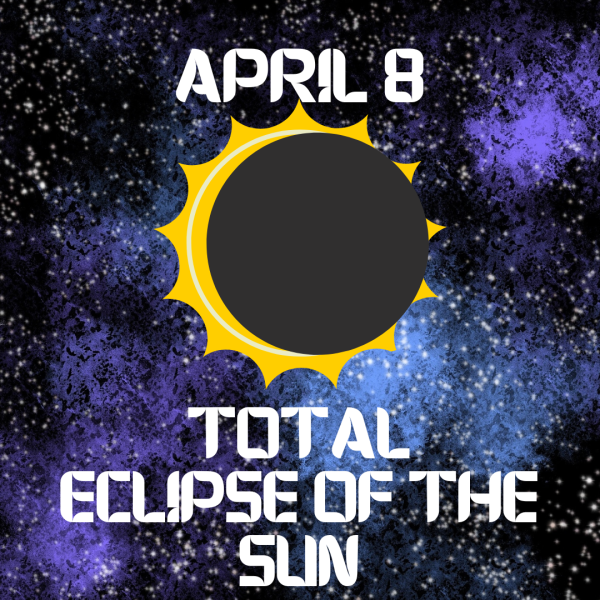


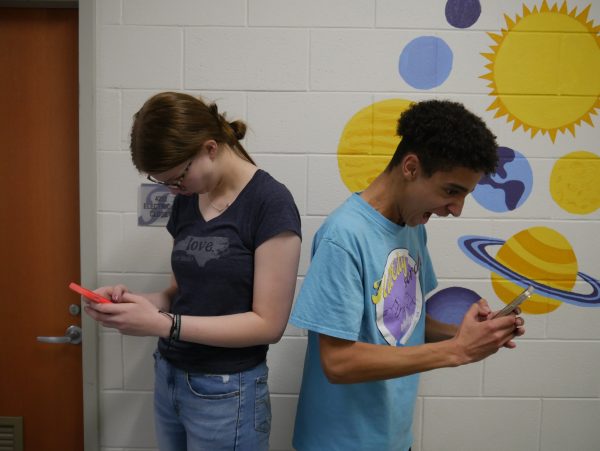


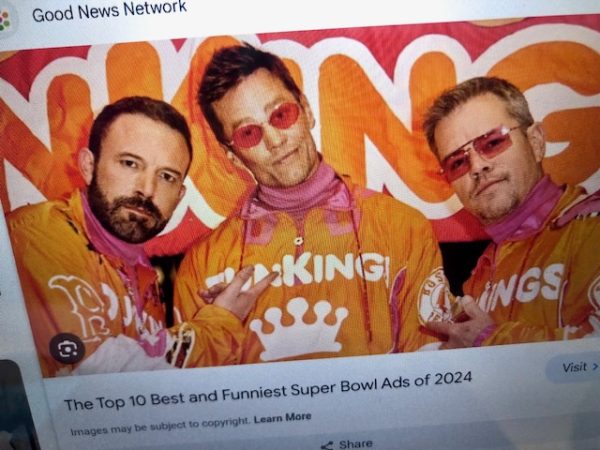
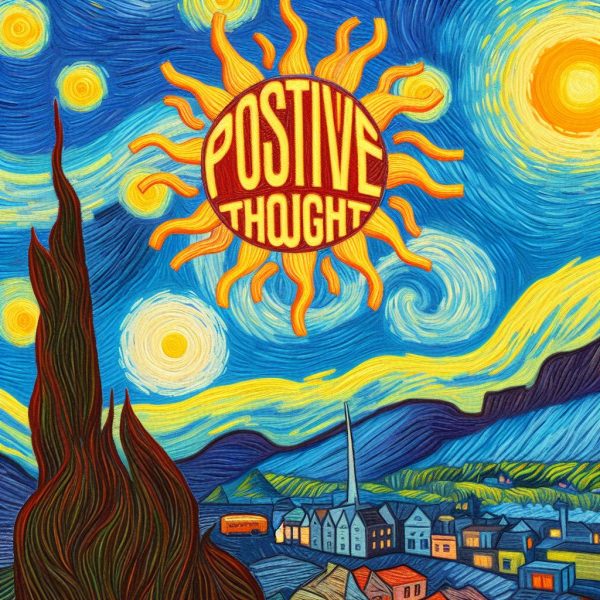




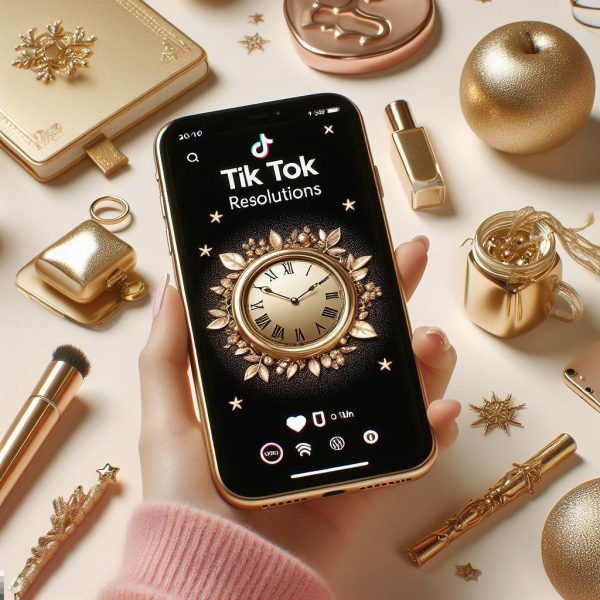
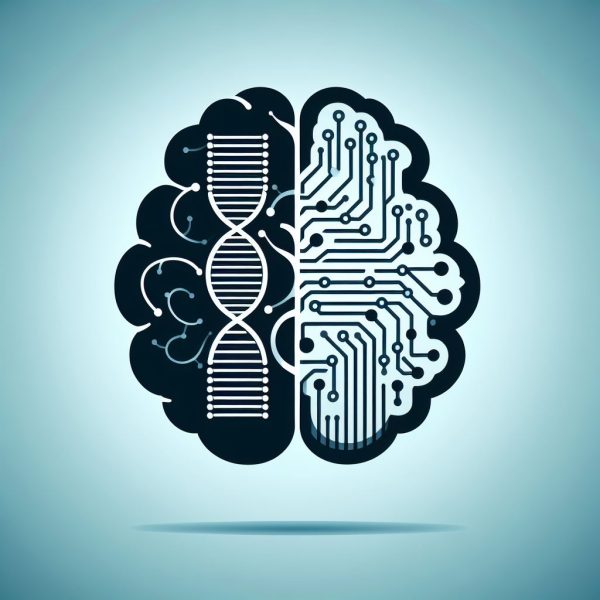

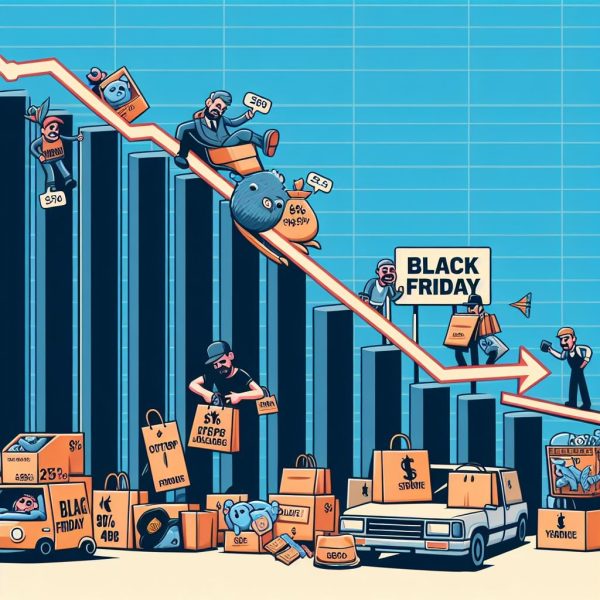









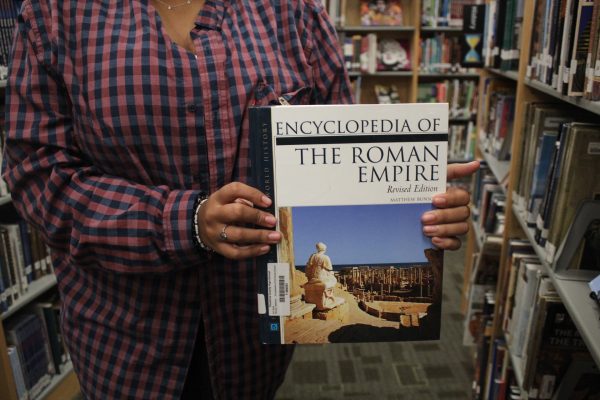
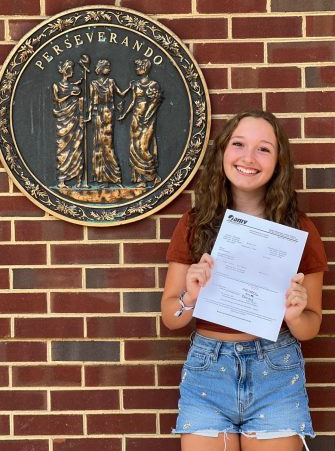
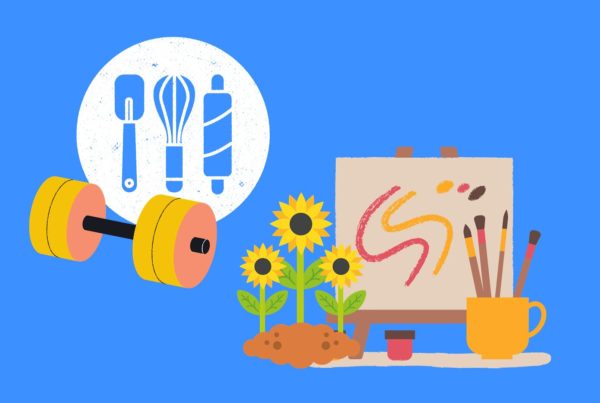


jon • Oct 17, 2014 at 3:37 PM
I enjoyed the external links.